Steve Sanderson recently published WebWindow: a library that runs a web page in a desktop window, piloted from .NET. In particular, it can run Blazor applications natively on the desktop with minimal changes to their code. Unlike client-side Blazor, this doesn't involve any WebAssembly: the Blazor code runs in .NET and interacts directly with the web page.
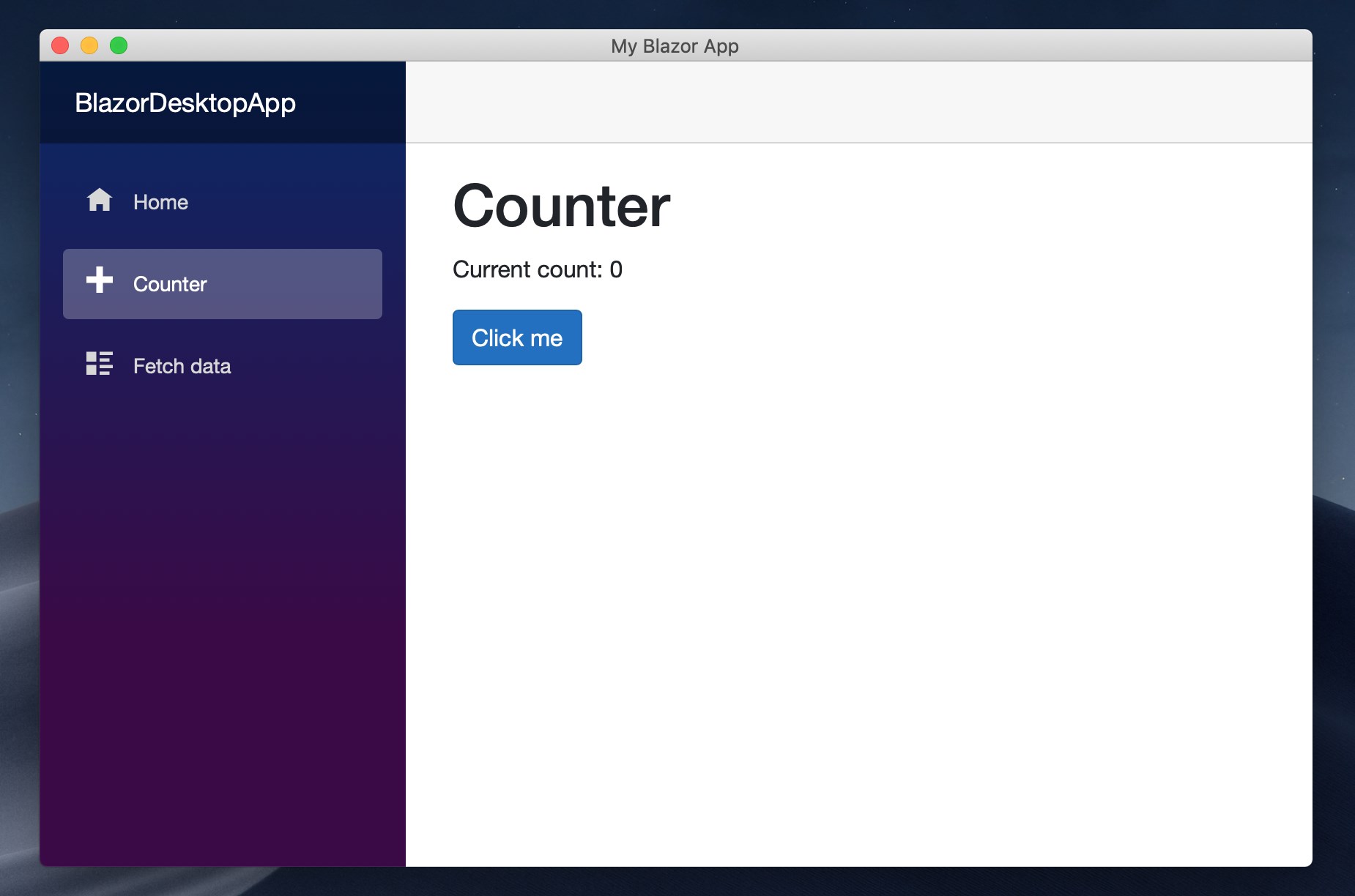
This is pretty cool. Although it is contained in a web window like an Electron application, it runs with the speed of a native .NET application and comes in a much smaller package.
Obviously, as soon as I saw it, I had to try to use it with Bolero, my own F# layer for Blazor. As it turns out, it runs quite well! Here's a simple working application; let's see how to create it from scratch.
Creating a Bolero app on WebWindow, step by step
First, if you don't have it yet, install the .NET Core 3.0 SDK and the Bolero project template:
dotnet new -i Bolero.Templates
We can now create a Bolero application.
dotnet new bolero-app --minimal --server=false -o MyBoleroWebWindowApp
cd MyBoleroWebWindowApp
The full template contains a few pages and uses things like remoting that we would need to untangle for this example, so we'll go for the --minimal template instead.
Also, we don't want to create an ASP.NET Core host application, so we use --server=false.
We now have a solution with a single project, src/MyBoleroWebWindowApp.Client, which will directly be our executable.
Let's fixup the project file MyBoleroWebWindowApp.Client.fsproj.
First, this is not a web project:
<?xml version="1.0" encoding="utf-8"?> -<Project Sdk="Microsoft.NET.Sdk.Web"> +<Project Sdk="Microsoft.NET.Sdk">Second, we need to target .NET Core 3.0 and create an executable:
<PropertyGroup> - <TargetFramework>netstandard2.0</TargetFramework> + <TargetFramework>netcoreapp3.0</TargetFramework> + <OutputType>WinExe</OutputType> </PropertyGroup>Now that we removed the
WebSDK, thewwwrootwill not automatically included in the published application anymore. But we still need our assets!<ItemGroup> + <Content Include="wwwroot\**"> + <CopyToOutputDirectory>PreserveNewest</CopyToOutputDirectory> + </Content> <Compile Include="Main.fs" /> <Compile Include="Startup.fs" /> </ItemGroup>Finally, the NuGet references. We need to remove the Blazor build packages that compile our project into a WebAssembly application, and instead add WebWindow.
<ItemGroup> <PackageReference Include="Bolero" Version="0.10.1-preview9" /> - <PackageReference Include="Bolero.Build" Version="0.10.1-preview9" /> - <PackageReference Include="Microsoft.AspNetCore.Blazor.Build" Version="3.0-preview9.*" /> - <PackageReference Include="Microsoft.AspNetCore.Blazor.DevServer" Version="3.0-preview9.*" /> + <PackageReference Include="WebWindow.Blazor" Version="0.1.0-20191120.6" /> </ItemGroup> </Project>
The main program, Startup.fs, needs a bit of change to start as a WebWindow application rather than a WebAssembly one.
Luckily, Steve made this very easy:
module Program =
+ open WebWindows.Blazor
[<EntryPoint>]
let Main args =
- BlazorWebAssemblyHost.CreateDefaultBuilder()
- .UseBlazorStartup<Startup>()
- .Build()
- .Run()
+ ComponentsDesktop.Run<Startup>("My Bolero app", "wwwroot/index.html")
0
And finally, the small JavaScript script that boots Bolero is in a different location, so we need to touch wwwroot/index.html:
- <script src="_framework/blazor.webassembly.js"></script>
+ <script src="framework://blazor.desktop.js"></script>
And with this, we're all set! Run the application using your IDE or from the command line:
dotnet run -p src/MyBoleroWebWindowApp.Client
Note: if you're using Visual Studio, make sure to remove the file
Properties/launchSettings.jsonit may have created while the SDK was stillWeb; otherwise, it will try (and fail) to run your project with IIS Express.
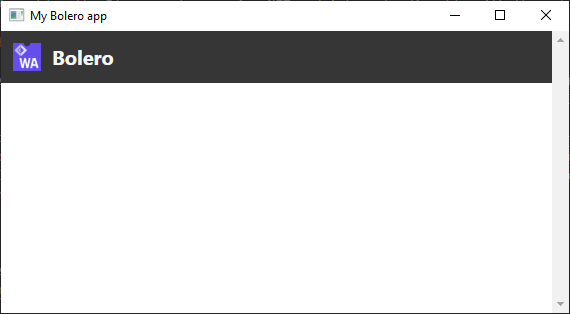
We're on our way!
Although since we created a project using the --minimal template, this is pretty empty.
Quite literally, if you look at Main.fs:
let view model dispatch =
empty
Because of this empty view, we're only seeing the banner that is present statically in wwwroot/index.html.
Let's make sure that Bolero is indeed running by implementing the "hello world" of the Elmish world, the Counter app, in Main.fs:
module MyBoleroWebWindowApp.Client.Main
open Elmish
open Bolero
open Bolero.Html
type Model = { counter: int }
let initModel = { counter = 0 }
type Message =
| Increment
| Decrement
let update message model =
match message with
| Increment -> { model with counter = model.counter + 1 }
| Decrement -> { model with counter = model.counter - 1 }
let view model dispatch =
concat [
button [on.click (fun _ -> dispatch Decrement)] [text "-"]
textf " %i " model.counter
button [on.click (fun _ -> dispatch Increment)] [text "+"]
]
type MyApp() =
inherit ProgramComponent<Model, Message>()
override this.Program =
Program.mkSimple (fun _ -> initModel) update view
And now, if we run again:
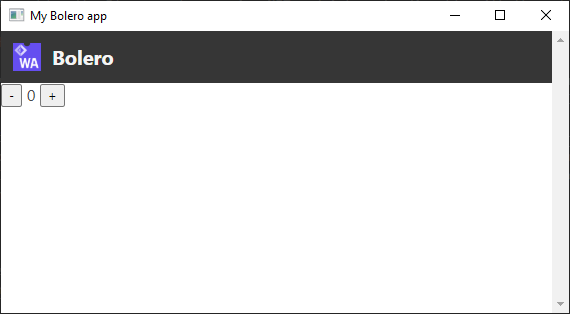
Hurray!
What next?
This is just an experiment to see if Bolero would "just work" with WebWindow and, well, it pretty much does. As Steve said in his blog article, WebWindow itself is an experiment with no promises of developing it into a proper product. But it is still pretty cool, and I want to see how far we can combine it with Bolero. What about remoting with an ASP.NET Core server? Or HTML template hot reloading? These will probably need some adjustments to work nicely with WebWindow, and I think I'll experiment some more with these.
By Loïc "Tarmil" Denuzière on Sunday, November 24, 2019